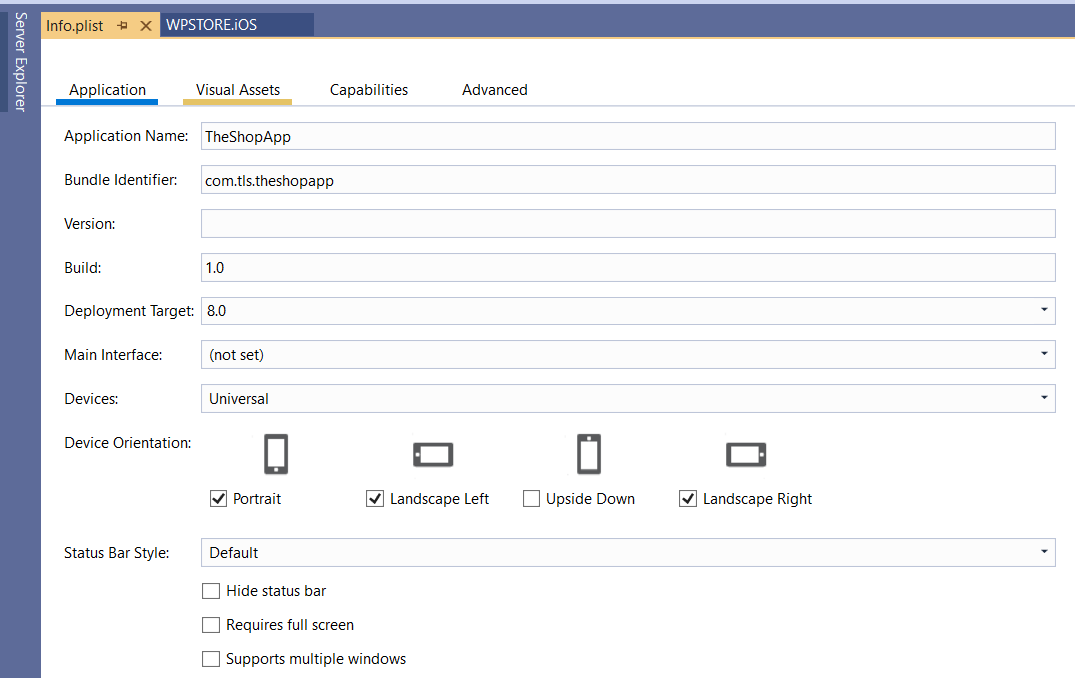Publish to AppStore
This section describes how to release and publish the iOS application to AppStore.
important
It's important that you change the App name, Bundle name and App icon before publishing the app. Or your submission may be rejected by Apple.
1. Change App icon, application name and bundle name.
In iOS, app icon, name and package name is defined in Info.plist file, please right click on Android project and choose Properties > iOS Manifest to place your change.
2. Publishing to AppStore
To publish an app to the App Store, an app developer must first submit it – along with screenshots, a description, icons, and other information – to Apple for review. After approving the app, Apple places it on the App Store, where users can purchase it and install it directly from their iOS devices.
This guide describes the steps to follow to prepare an app for the App Store and send it to Apple for review. In particular, it describes:
- Following the App Store Review Guidelines
- Setting up an App ID and entitlements
- Providing an App Store icon and app icons
- Setting up an App Store provisioning profile
- Updating the Release build configuration
- Configuring your app in iTunes Connect
- Building your app and submitting it to Apple
2.1 App Store guidelines
Before submitting an app for publication in the App Store, make sure that it meets the standards defined by Apple's App Store Review Guidelines. When you submit an app to the App Store, Apple reviews it to make sure that it meets these requirements. If it does not, Apple will reject it – and you will need to address the cited problems and resubmit. Therefore, it is a good idea to become familiar the guidelines as early as possible in the development process.
...content to be continue updated